“An iPod, a phone, an internet mobile communicator… these are NOT three separate devices! And we are calling it iPhone! Today Apple is going to reinvent the phone. And here it is.” – Steve Jobs
Let us start understanding everyday technologies by first understanding a technology which is most prevalent today. A smartphone. If you are a new smartphone user or have been using a smartphone for a while but are yet to get a hang of it, then this post is a perfect read for you. In this article, I have explained some basic terms that we as smartphone users need to know and understand in order to flawlessly use our phones.
In this post, you will learn about the following:
- What is a Smartphone?
- External Hardware of a Smartphone
- Smartphone Buttons
- Charging a phone
- Phone Display
- iOS and Android
- Phone Applications or Apps
- App Store and Google Play
What is a Smartphone?

A smartphoneA smartphone is a mobile phone that has internet connectivity and can perform the functions of a computer. The main function of a smartphone is to make and receive calls, but in addition, a smartphone is preferred over a normal mobile phone due to its internet accessing capabilities. A smartphone has a touchscreen and can store many gigabytes (GB) of data in its internal memory. Many smartphones have an SD card slot for removable memory card, along with single or dual SIM card slots.
A SIM or Subscriber Identification/ Identity Module card is required to connect to any cellular service and make calls and send text messages. You connect a smartphone to the internet either through your cellular network or through a WiFi service.
Nowadays, almost all smartphones come with a battery which cannot be removed from the device. The capacity of a phone battery is measured in mAh or milliampere hour and the more mAh capacity your battery possesses, the more your phone can function without having to charge it.

Difference between a cellphone and a smartphone is that although both are mobile phones, we refer to a mobile phone as a smartphone if it has internet accessing capabilities, a touchscreen and a good camera.
External Hardware of a Smartphone
Depending on the make and model of a phone, the position of the external features may change, but the following parts will always be present on a smartphone.

The most prominent feature of a smartphone is its touchscreen display. Above the touchscreen display, the front camera, phone speaker and proximity sensor are situated. Phone speakers can sometimes even be on the lower edge of the phone.
On the back of the phone are the back camera, flash and the fingerprint scanner, if your phone comes with a touch ID features. In iPhone and some Android phones, the touch ID sensor is located on the Home button.

The power key, volume keys, charging port and headphone jacks are situated on the sides of the phone. iPhone models post iPhone 7 do not have a headphone jack but has only one charging port to which a headset can be connected via an Apple headphone jack adapter.
SIM card and SD memory card trays are on the side edge of the phone and can be opened using a SIM eject tool which is provided by the manufacturer along with your phone. In case the SIM eject tool is lost, you can also use a paper clip to eject the SIM tray.
Smartphone Buttons
A smartphone is switched on by pressing and holding the power button.
For an iPhone, the Sleep/ Wake button is on the top-right side of the phone, and for an Android phone, depending on the model the power button can be on the right, left side or even back of the phone. Once the smartphone is switched on, on an iPhone, the Apple logo appears and on an Android phone, either the manufacturer logo or an Android logo will appear.

All iPhone models up to iPhone 8 and 8 Plus have a home button on the front of the phone, below the touch screen, however, but post iPhone X all iPhones have a virtual button that can be visible only when the screen is turned on. High-end and newer models of Android powered phones also do not have physical home buttons.
An iPhone has a Ring/ Silent switch, on the upper left side, which can quickly switch between the ring and silent modes of the phone. In ring mode, the phone will ring and emit a ringtone when you receive a call, text message or notification. In silent mode, the ringtone will be silenced, however, you will still be able to receive calls.
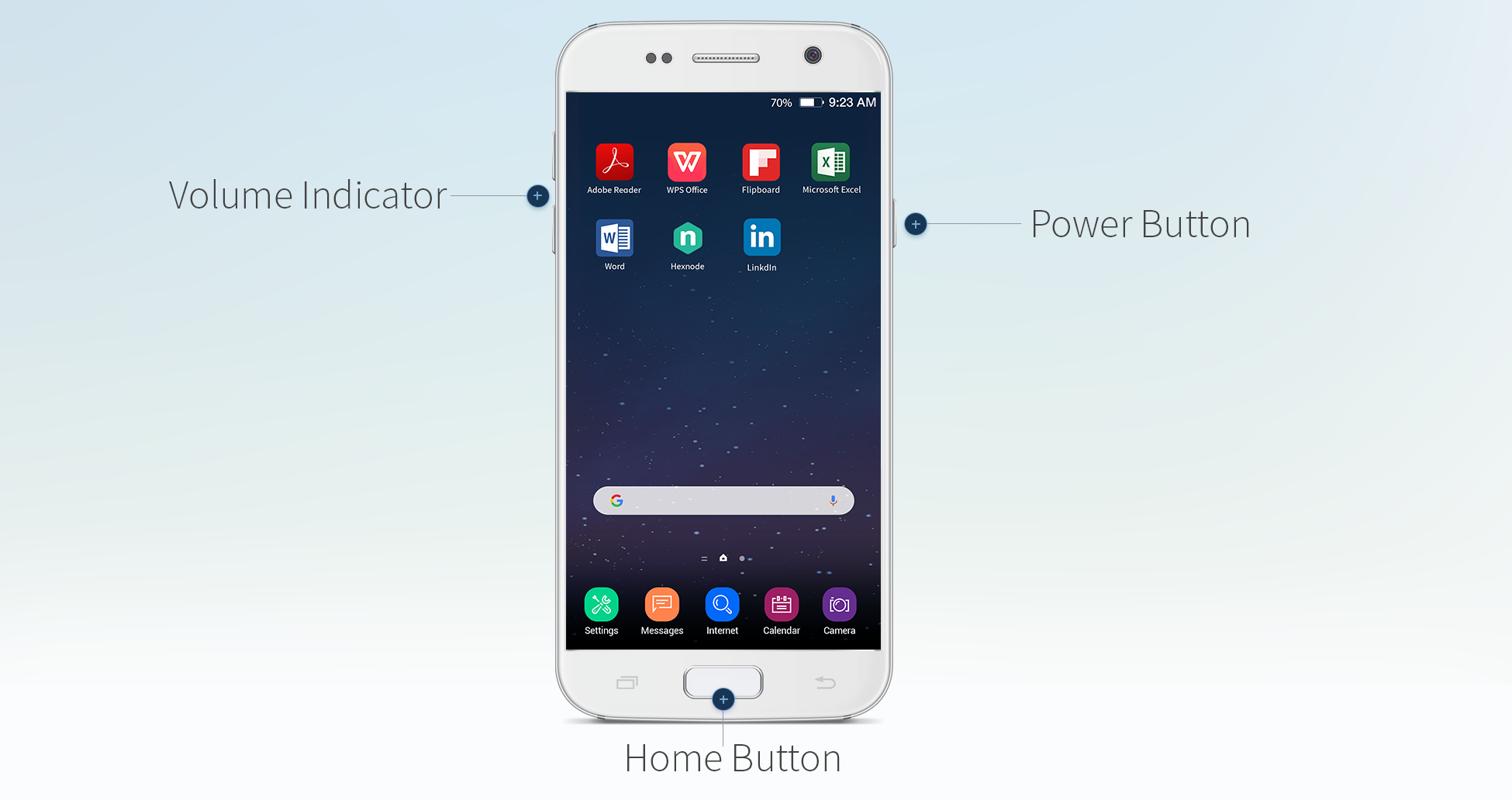
Volume buttons are on the sides of smartphones and depending on the model of the phone they can be one long button or two short buttons. The upper side or upper button is used to increase the volume of the ringtone as well as any media played on the phone and the lower side or lower button is used to decrease the volume. In Android phones, volume button can be long-pressed to keep the phone in Silent or Vibration mode.
A home button, whether physical or virtual, allows you to navigate back to your home screen at any time.
Charging a phone
The Lithium-ion battery in a smartphone can be charged by using a charging cable. When you buy a phone, the charging cable is provided by the manufacturer.

A charging cable has two ends. One end is called the USB A-type end. This end is fitted into the USB type power plug or power adapter which is then fitted into a power socket. The other end of the charging cable can have different type of connectors, depending on the type of charging port or charging socket available on the phone.

iPhones have Lightning USB cables to charge as well as connect phone to a computer.

Older Android models have a Micro-USB B type connector, which has a hooked side and can be connected to the phone port only one correct way.

Android phones have a USB-C type connector to connect the charging cable with the phone. C type connectors can be connected to the phone either ways, with there being no wrong way to connect the charger.
Manufacturers recommend charging a new phone for around 3-4 hours before switching on the phone for the first time.
Some high-end smartphones, for example iPhone models post iPhone 8 and Samsung S6, have a wireless charging capability which does not use a cable connected to the phone for charging. Instead, a charging stand or pad is used which charges the phone when the phone is kept on the stand or pad.
Phone Display
A smartphone has a touchscreen which acts as both monitor and keyboard.
A smartphone allows you to touch the display and tap and click on virtual buttons and icons and unlike computers not rely on a cursor to navigate the display screen.

Once the phone is switched on, you are displayed what is known as the home screen. Every time you press your home button, you are immediately brought back to your home screen.
The home screen has an upper status bar and a lower status bar. The upper status displays the important information about your phone like signal strength, SIM in use in case of dual sim phones, charge remaining in battery, source of internet connection – if WiFi connected or phone’s data in use, if you have Bluetooth or other wireless connections switched on etc. It can also provide a shortcut to other features or functions, like switching on and off WiFi, Bluetooth, NFC, flashlight, GPS location, silent mode, screen rotation etc.
In an iPhone, the home screen displays all the apps installed on your phone. In an Android powered phone, the apps can appear either on the home screen or a customizable app drawer. This app drawer can be accessed by clicking on the menu button on the phone.
iOS and Android

Every smartphone runs on a mobile operating software. A phone operating software (OS) is a software that controls the hardware interface of the phone like camera, memory unit, microphone, speaker etc., and runs other programs and mobile applications or apps in the smartphone. Android OS, iPhone OS (iOS), BlackBerry OS, Symbian OS and Windows mobile are a few examples of mobile operating systems, with Android and iOS being the most widely used ones.
Apple’s iOS is only supported on an iPhone and Apple regulates all services and mobile apps that can be supported on an iOS. Google’s Android OS is however supported on almost all other smartphones. Android can be customized by a smartphone manufacturer (Original Equipment Manufacturer or OEM) to fit their device, giving Android a different look and features on different phone models. Samsung, LG, OnePlus, HTC are a few OEM that customize the Android OS installed on their phones.
Phone Applications or Apps
Smartphones today have become more than just a device for communication and for most people, they have replaced watches, TVs, laptops and computers, gaming devices, cameras, books, photo albums, TV remotes, iPod and other music players, calculators, torchlight, scanners and many more gadgets and devices. A smartphone is capable of doing all these tasks with the help of mobile applications or apps. An app is a piece of computer program or software that runs on the phone and it allows the end user to perform different tasks on the phone.
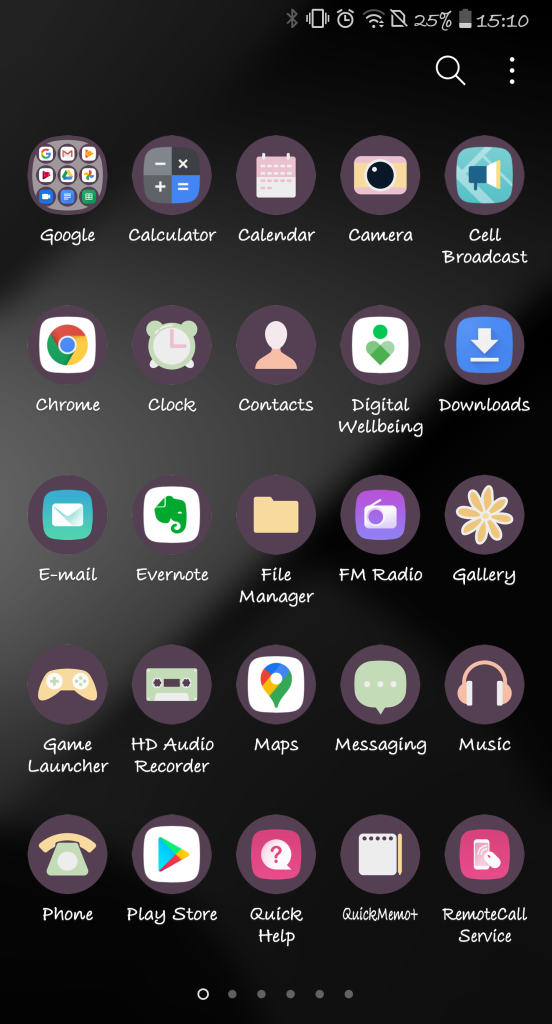
Apps for mobile phones was initially only developed to increase productivity, but as more people started using mobile phones, apps were developed for entertainment as well.
Some apps are pre-installed on smartphones, but most apps are to be downloaded from a pre-installed app which houses all the other apps that can run on that operating system. Such an app in iOS (iPhone) is known as App Store and in Android OS is known as Google Play Store. An internet connection to the phone is required to download different apps from App Store or Google Play Store. To open any app, or to start an app, you need to click on its icon on your touchscreen.
App Store and Google Play
App Store for iPhone and Play Store for Android powered phones are the digital platforms that store all the apps that make your smartphone smarter, more productive, entertaining and fun. They come pre-installed on iPhone and Android phones, so in a new phone, you will only need an internet connection to access this app and download all the other apps.
To download apps from both App Store and Play Store, you need to create an Apple ID and Google ID respectively and sign-in with these IDs to the phone. To open App Store or Play Store, click on their icons on your home screen or app drawer. Once the app opens and its home page is displayed on your phone, select the app you want to download and click on download. Apps can be searched by either manually looking through the app category listings or by typing the name of the app on the search bar.
I hope this post has helped you to learn about basic smartphone terminology that you hear about every day. I shall be making detailed posts on some of the topics covered in this post.
In case you have any queries about smartphones or any suggestions for my post, kindly contact me through the Contact form below. You can also mail me at everydaytechsimplified@gmail.com.